Apply Custom Fermyon Subdomain
- Prerequisites
- Select Your Spin Application
- Apply New Custom Fermyon Domain
- Validate Custom Fermyon Subdomain Name
- Next Steps
Every Spin application running on Fermyon Cloud receives a domain name that has the following format: <your-App-Name-randomlyAssignedString>.fermyon.app. For a more easily recognizable domain name, you may want to change your Spin application’s domain name from slats-the-cat-o7jecuug.fermyon.app to slatsthecat.fermyon.app.
Custom Fermyon subdomain names allow you to rename the <your-App-Name-randomyAssignedString> subdomain. This custom Fermyon subdomain will be combined with the .fermyon.app apex domain to give your application a complete domain name.
Prerequisites
Log into Fermyon Cloud and ensure you have a Spin application running on Fermyon Cloud. If you do not have a Spin application yet, follow our quickstart guide to deploy one.
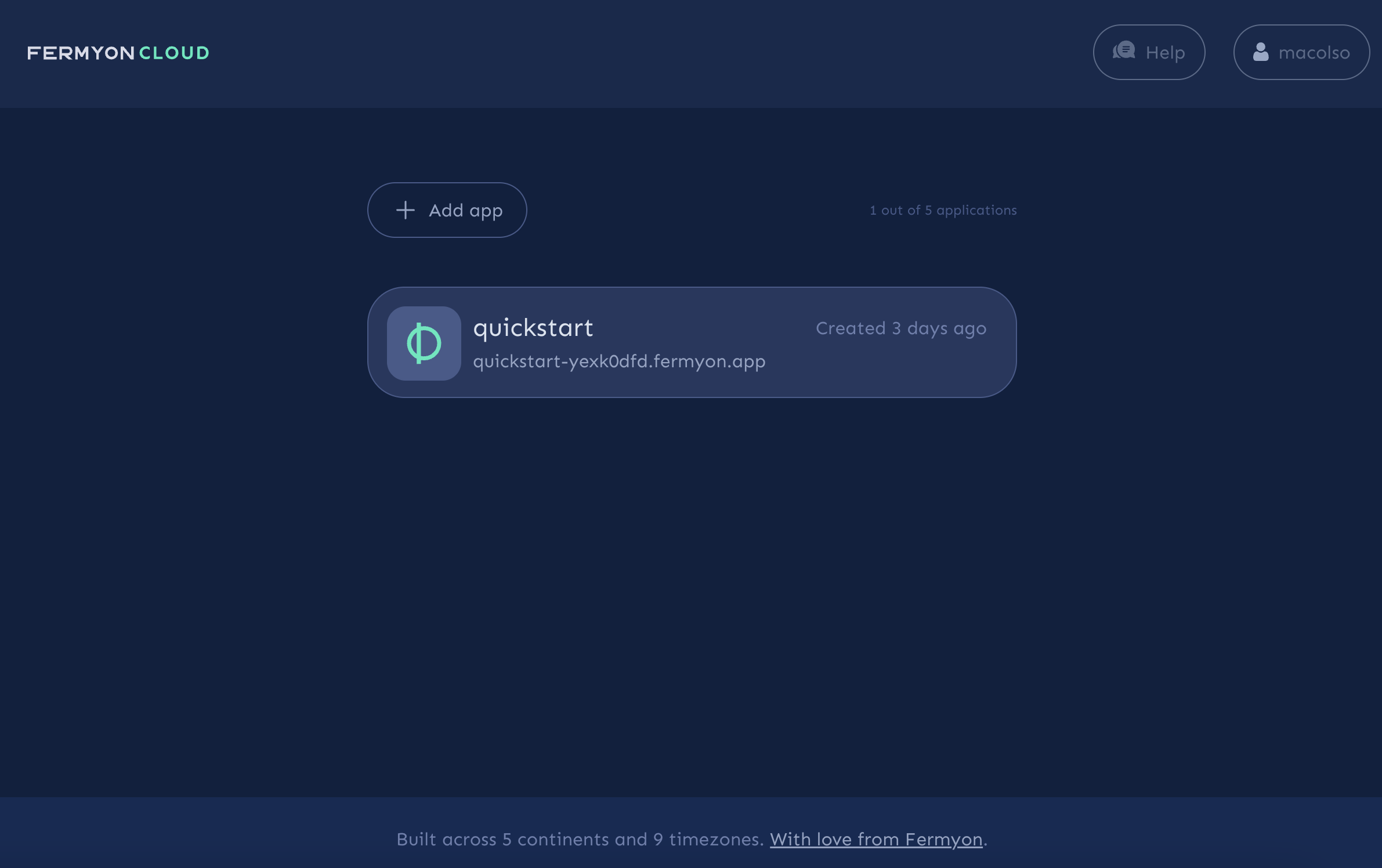
Select Your Spin Application
Select the application whose domain name you intend to modify. Then select the Edit Subdomain Name button in the top right corner.
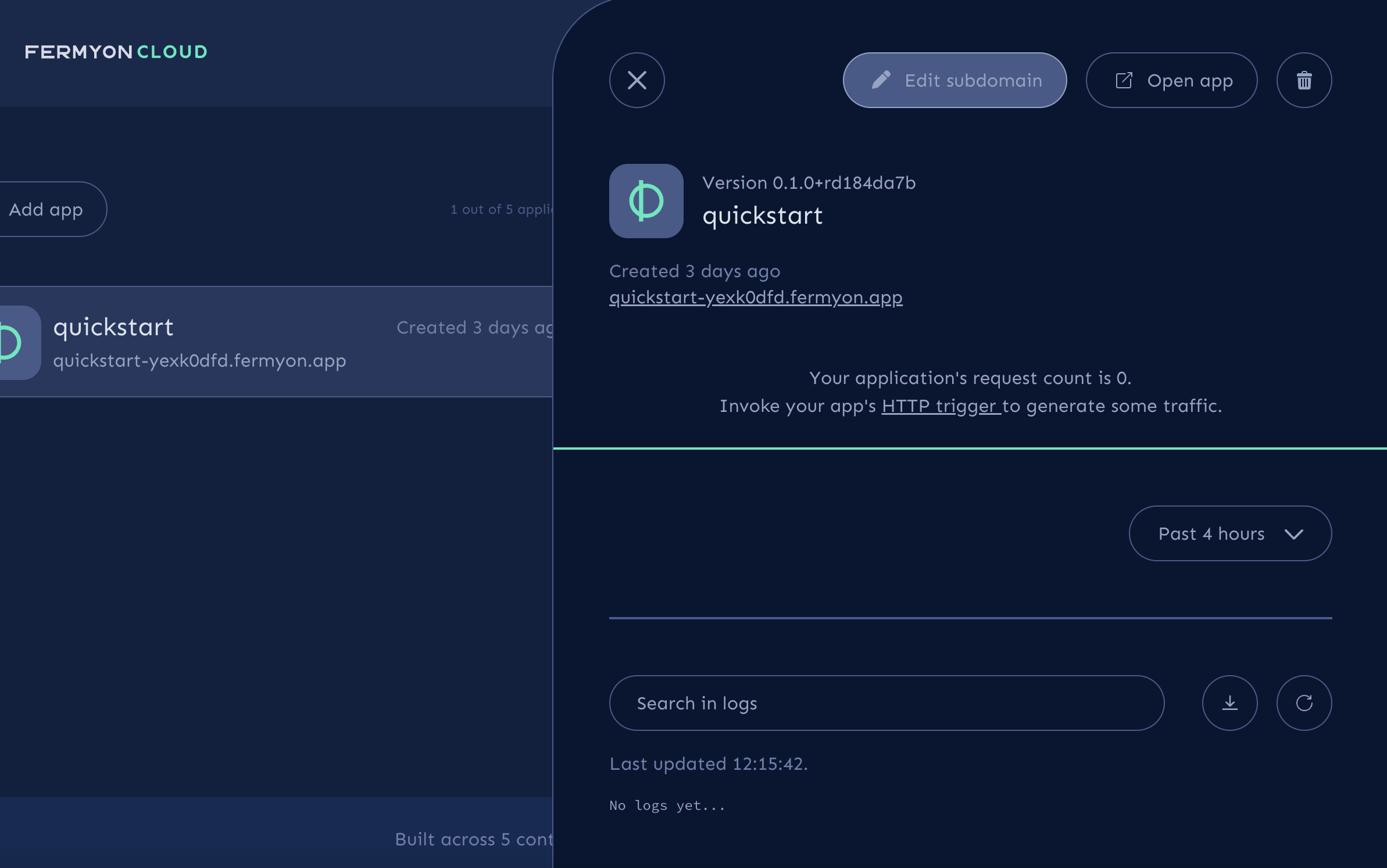
Apply New Custom Fermyon Domain
In the text box, you will see your application’s current subdomain, followed by the apex domain fermyon.app.
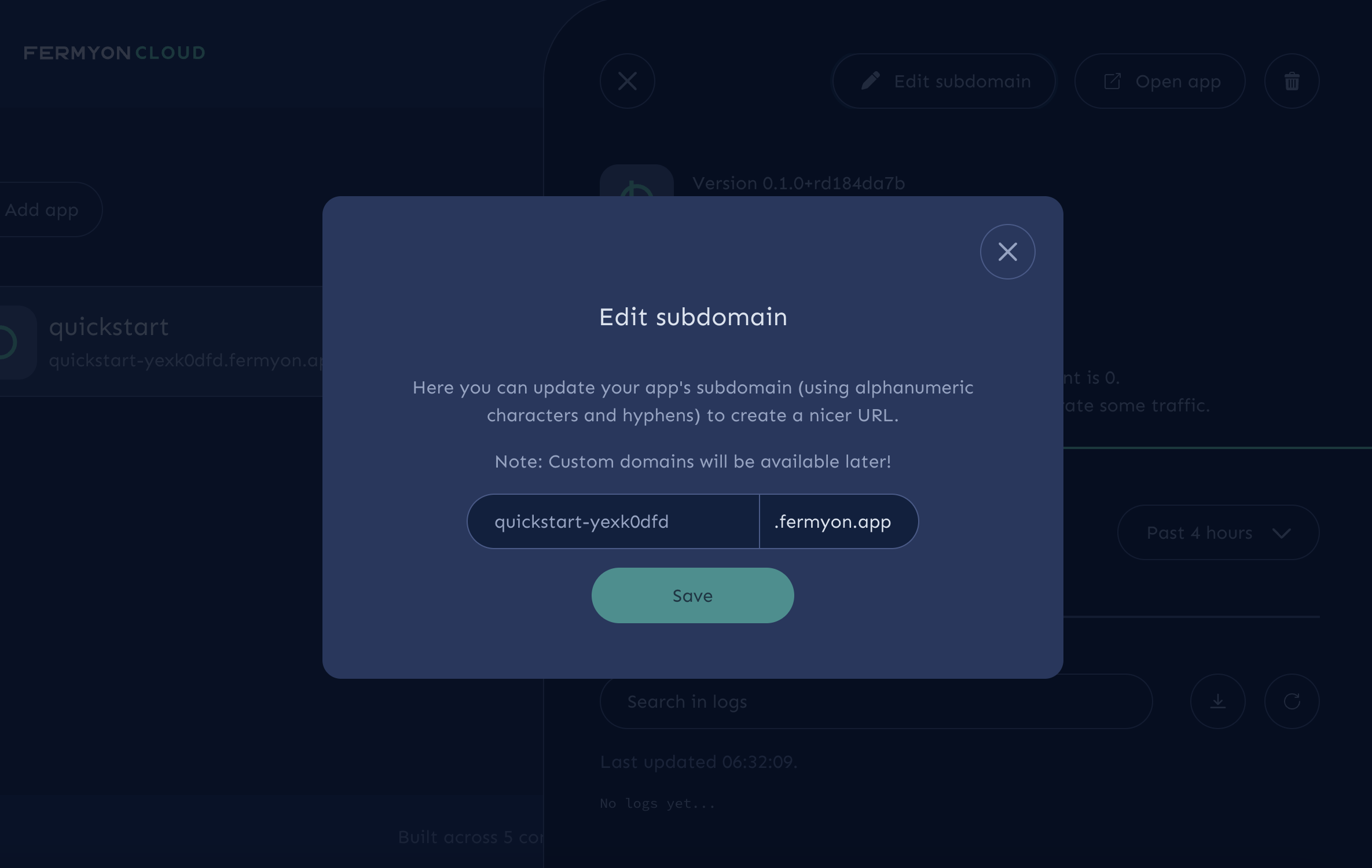
Input your preferred subdomain name that meets the following characteristics:
- character length is at least 3
- character length is less than 63 characters
- subdomain name is unique
Then click save to apply your changes.
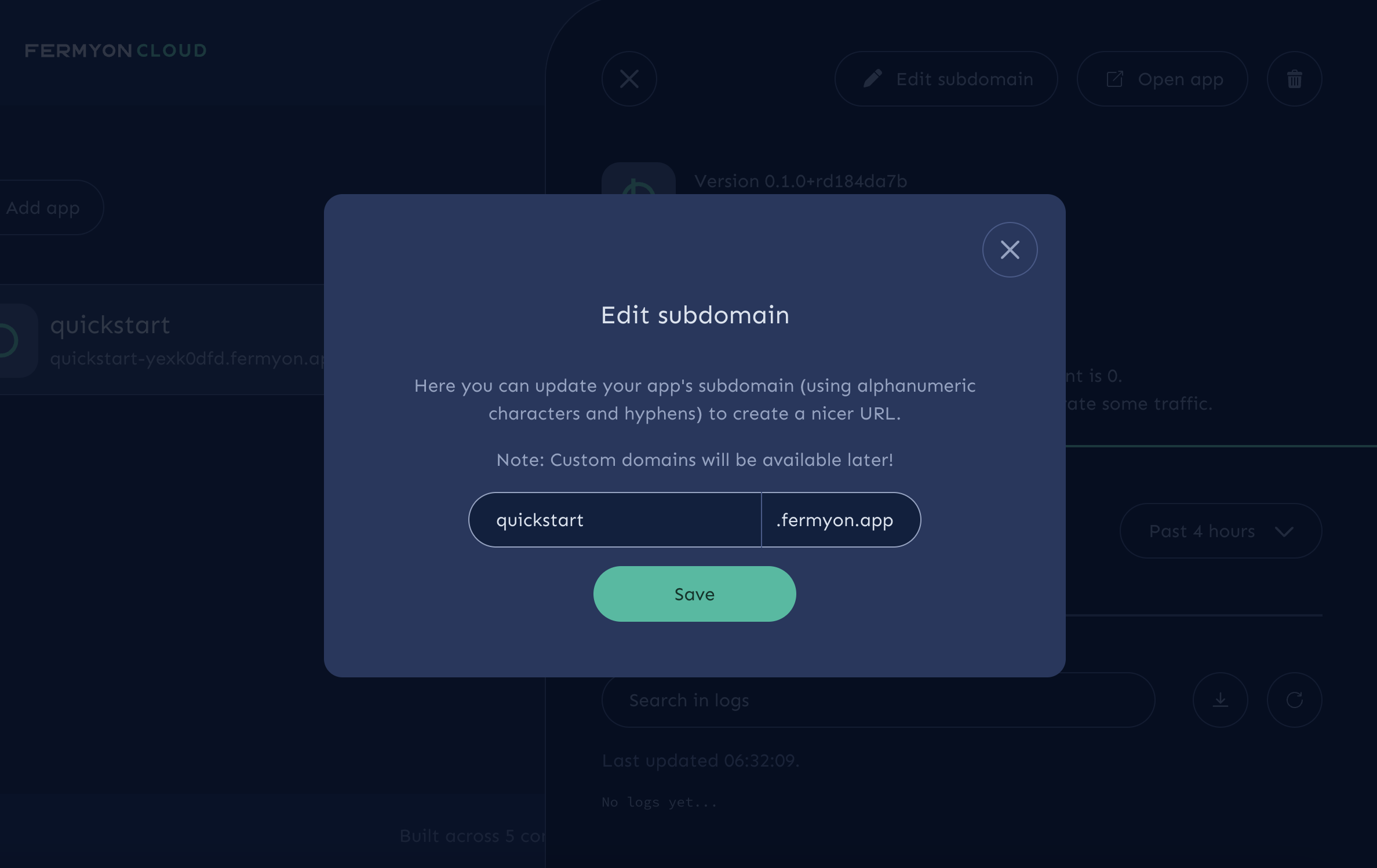
Validate Custom Fermyon Subdomain Name
If you view the application’s domain name in the panel view, you should see it has been updated to reflect your custom Fermyon subdomain name.
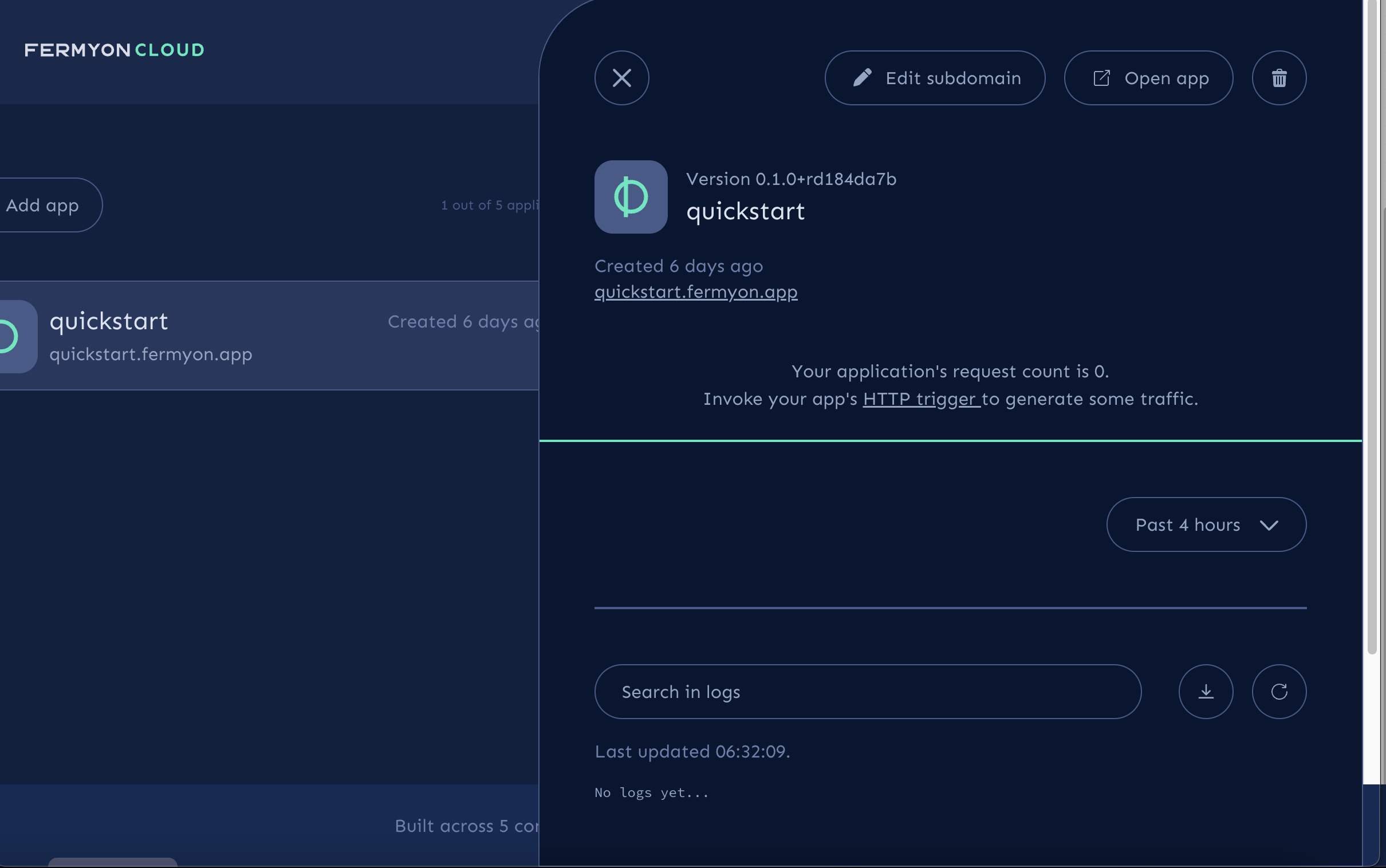
Visit the application’s domain name to validate the change has been applied successfully.
$ curl quickstart.fermyon.app
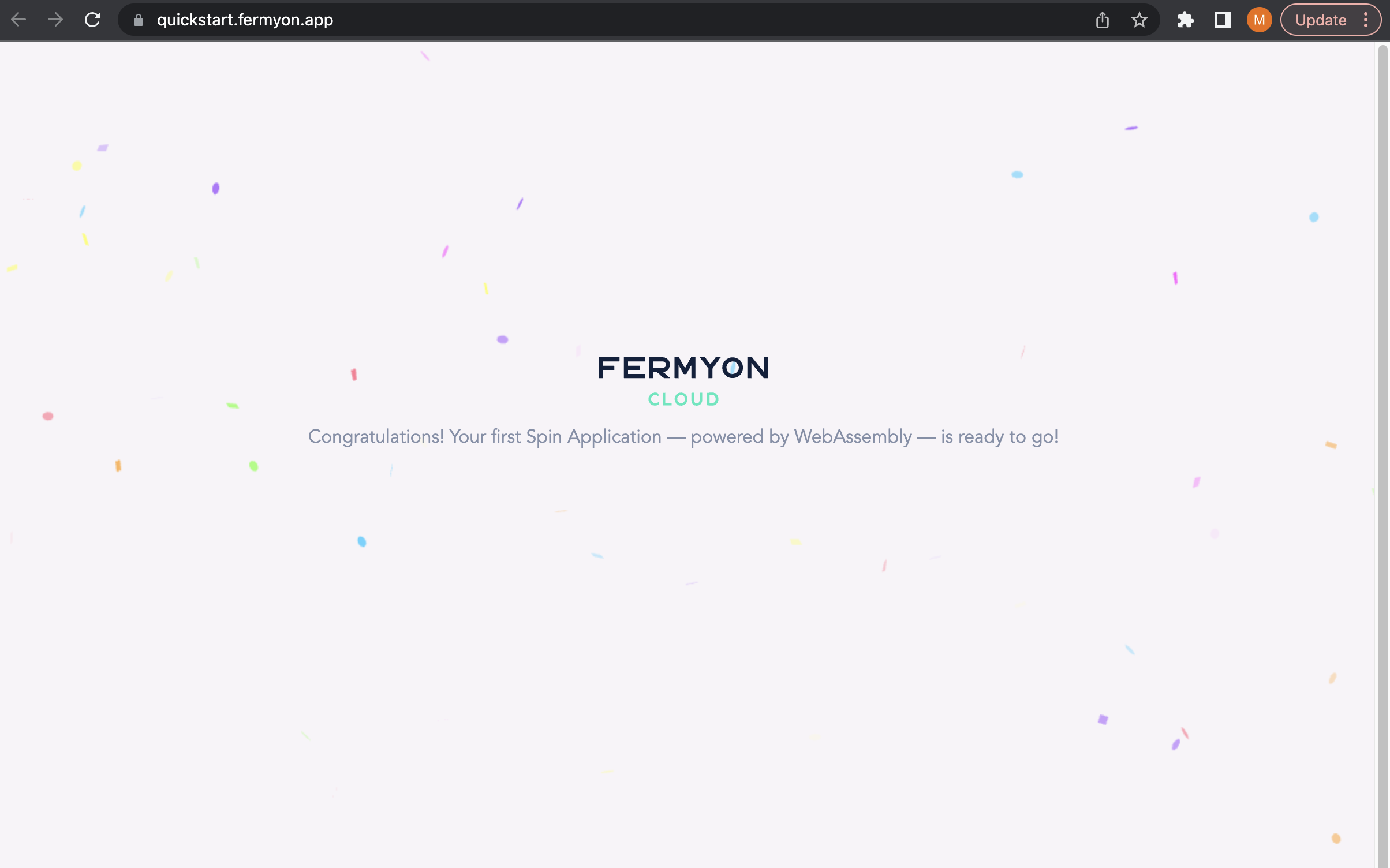
Next Steps
Congratulations, you have successfully applied a custom Fermyon subdomain to your Spin application.
- Delete an application
- Find known issues and file new ones with on the Fermyon Cloud Feedback GitHub repository


